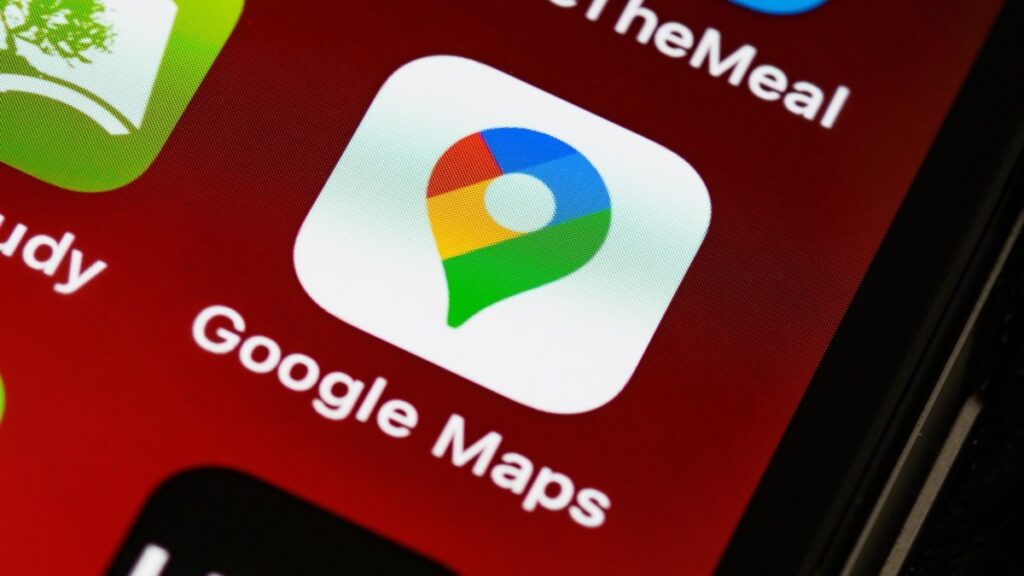This speed limit function of Google Maps sends an alert to the users about the speed limit of the road they are running. If the user goes above the fixed limit, Google Maps gives an alert.
After turning on this feature, the user sees the speed of his vehicle on one edge on the Google Maps app on which he is running. If the vehicle crosses the speed limit of the road, the user starts sending an app alert.
However, Google Maps recommends that the speedometer in the app is only for information and users should not only rely on it, but also keep checking the speedometer of their vehicle.
Here we are telling you how to activate the speed limit feature on Google Maps. Steps are the same for both Android and iOS devices.
How to Activate Speed Limits in Google Maps
- First open Google Maps.
- At the upper right corner, tap on the profile picture.
- Now go to 'Settings'.
- Now tap on 'Navigation Setting'.
- Keep scrolling down, until you see the 'Speed Limits' option.
- Now tap on the tole button in front of this option and turn it on.
After this, if the user is driving above the speed limit of a road, then it will be informed by Google Maps. However, as we said, Google Maps recommends that the users keep an eye on the speedometer of their vehicle and also keep checking the speed limit sign on the road sides.